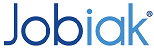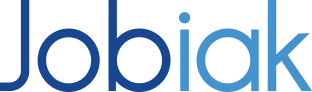How Can We Help?
Pixel Script
Jobiak’s pixel solution enables you to optimize all your jobs on Google with nothing more than the addition of a javascript snippet on your website/jobs page. A hassle-free, code-free, design-free solution.
Pre-requisites for Getting Started
Before getting started, you must ensure that both your domain and job detail pages are enabled with an SSL certificate. Once this has been verified, you can proceed to next steps.
The pixel script will not work if:
- Your job URLs contain a “#” in their URL patterns
- Example: https://www.networkmedicalstaffing.com/careerportal/#/jobs/171
- If your URL contains a “#” like the one above, Google won’t be able to recognize any characters contained that proceed the “#”
- If your job URLs are hosted by an ATS.
Pixel Script Generation + Integration
Please follow the instructions below to get up and running with Jobiak.
Before Generating the Script
It’s important to first ensure that your jobs follow a generic URL path. What this means, is that each job post adheres to a similar format. We have provided an example here:
- Example Customer:
- Main Domain URL: https://www.akarventures.com/
- Sample jobs from this customer:
- https://www.akarventures.com/jobs/atlanta-ga/project-administrator-san-diego-ca-cipher-1561297364/
- https://www.akarventures.com/jobs/charlotte-nc/systems-administrator-68351469/
- https://www.akarventures.com/jobs/de-soto-ks/senior-regional-manager-us-cattle-782352421/
- Sample jobs from this customer:
- Main Domain URL: https://www.akarventures.com/
As you can see from these sample job postings, a common pattern emerges for the job URL (https://www.akarventures.com/jobs/).
This is important because this path is what you will use to generate the pixel script.
Generating the Pixel Script
To generate the pixel script, you must first create a Jobiak account. If you haven’t yet created an account, please follow our instructions on registering an enterprise account, as well as our instructions on setting up an enterprise account.
Once this is done, please sign into your account and follow the steps outline here:
STEP 1: Click ‘Settings’>’Branding Information’. Select the 4th option, as shown below, and click ‘Next’
![]()
STEP 2: Wait for a pop-up to be displayed, as shown below
![]()
STEP 3: Copy-paste the URL path (if you were following our example, the link would be www.akarventures.com/jobs/). Then click ‘Generate Script’
![]()
STEP 4: Your Pixel Script will then be displayed in the subsequent text box.
![]()
Adding the Pixel Script to your Website
Once you have generated the pixel script, copy and paste the script (shown above) into the header of your job detail page’s template.
IMPORTANT:
Please ensure that the code is placed immediately after the header tag (<head>) and before any other script or CSS tags of your website.
Adding the code snippet in the head of your webpage helps to not only execute the code faster, but it also ensures that your pages load times aren’t affected.
If you face any issues please see our Pixel Script FAQs